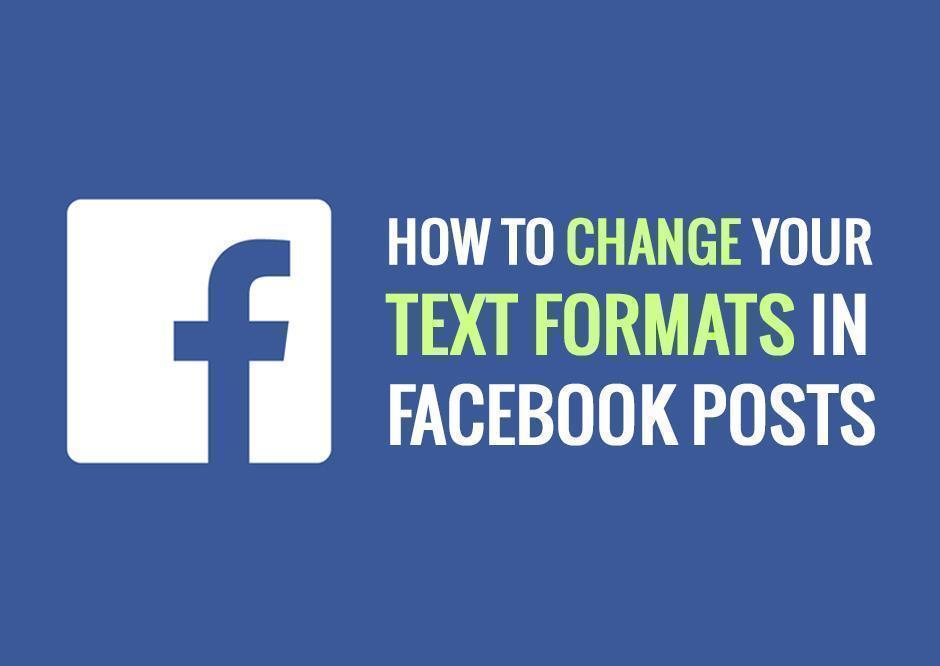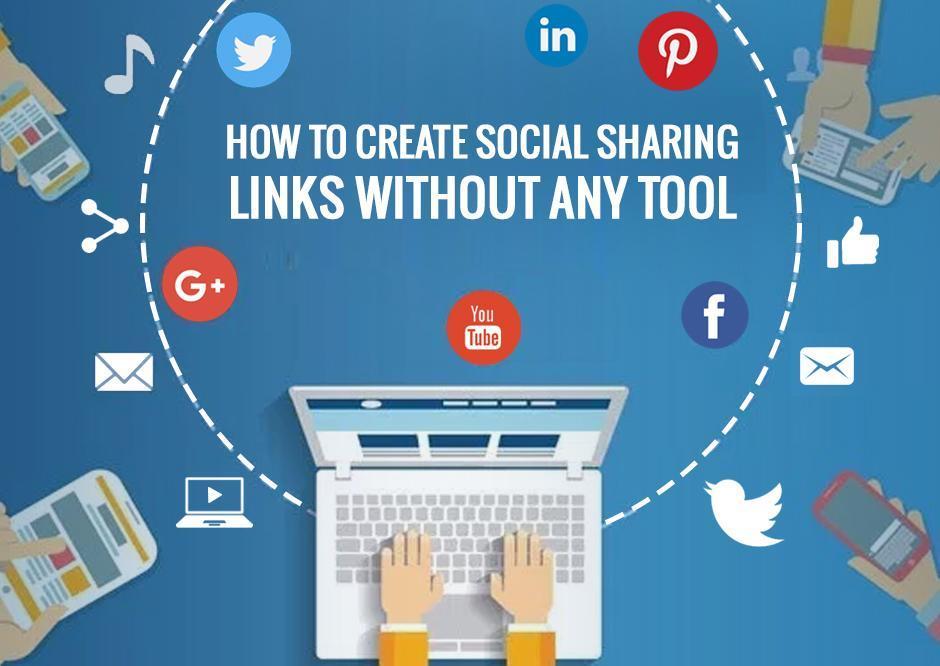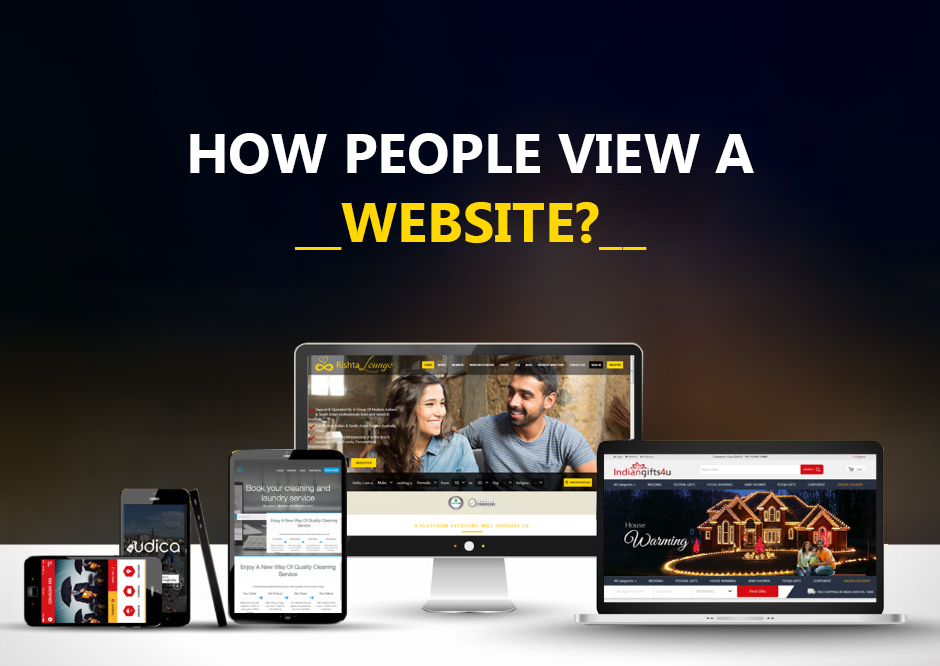Facebook is one of the most popular social networking sites of this era. It provides a platform, which allows its users to connect with new people and share their views about everything they like in front of them. They can update and share statuses, pictures, and videos on their timeline to share them with people.
Are you looking for Social Media Marketing Company for your Next Project?
But, from the very beginning, Facebook is using the same text format on the site. Many people want and may have tried with unsuccessful efforts to change the fonts on the website. Some people want to express their views and thoughts in a different style while some are tired of using the same font style for a long time. So, here we are presenting some cool tips and tricks, which will allow you to change the Facebook format text on your post.
Quick Tips to Change Facebook Format Text Bold, Italics, Underline Etc
There are 6 ways, with the help of which you can change the text formats on Facebook. They are:
Name Funk
This website helps you to change your font style on Facebook. You have to go to this website, there you will find many tabs along with the styles of the font mentioned above it.
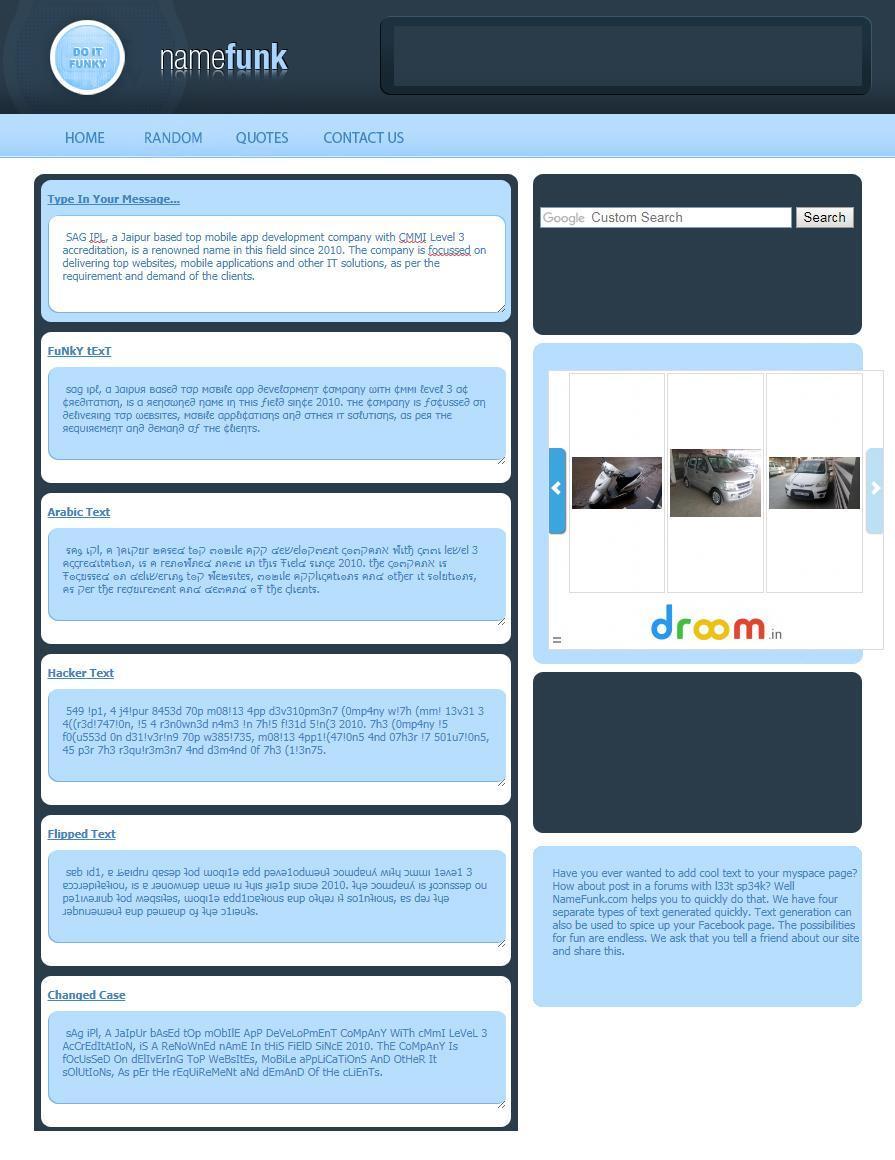
A separate box to type your message or statement is also provided, where you can type the statement you want to change. You can type the statement you want to change in the message column, and then you will see your message translated automatically in the columns below in various styles.
Upside-Down text

This is another way to change the font style of your text. This trick will flip the text of your message as its name defines it. For this, you have to go to Upside Down Text, and there you have to type your message in the first box. As soon as you type your message you will see your message characters flipped in the box below, from where you can copy and paste it to your Facebook wall.
FB Font Changer
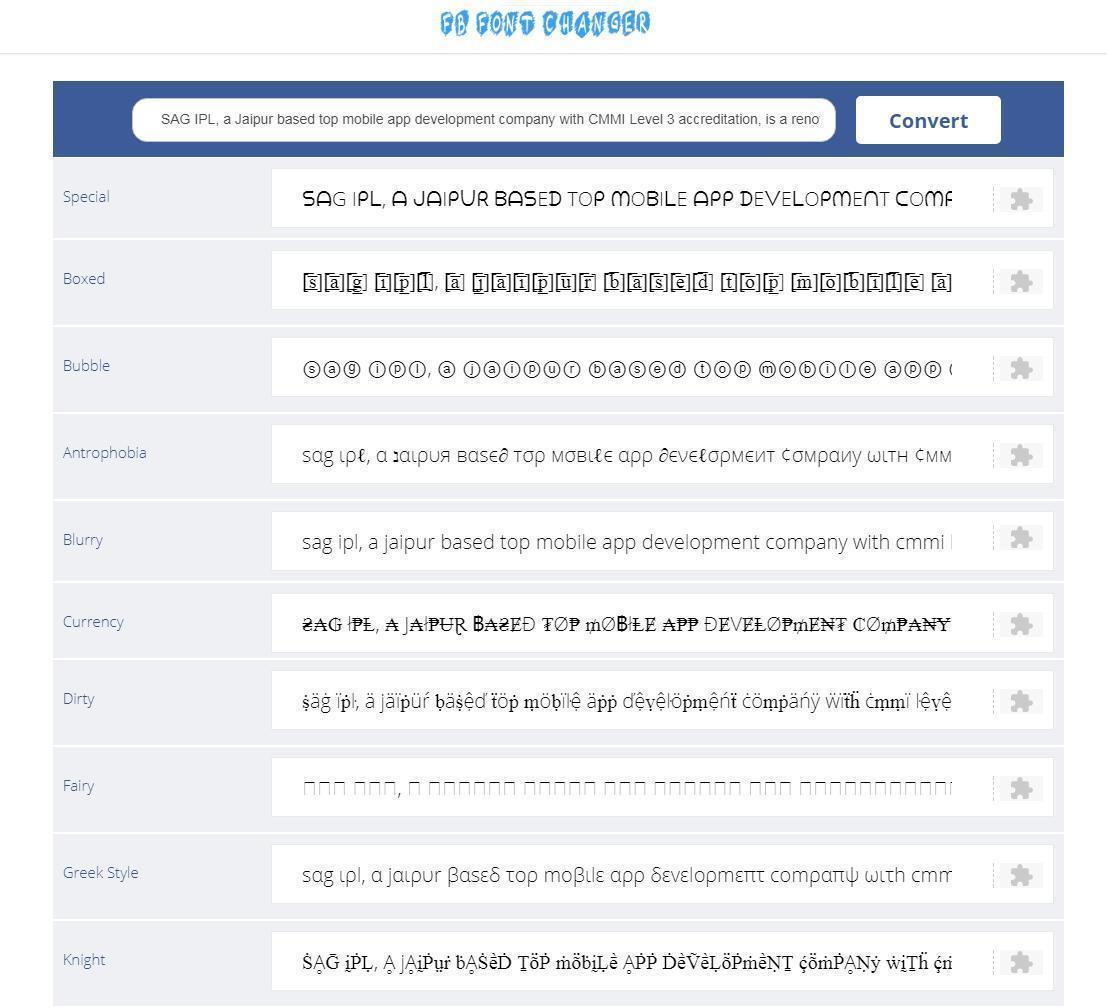
This is the site in which the first column is given to type your message and various other columns are given with different font styles mentioned in front of them. You have to type your message in the first column and you will see them in the converted form in the columns below, from where they can be copied out and can be posted on your Facebook wall.
Using Mozilla Firefox Browser Settings
To change the font style from your Firefox browser, you have to follow the instructions given below:
- Select the tool button, which is shown by three horizontal lines on the right-hand top side of the browser, and there you have to select the Options button among the other buttons.
- A dialogue box will be displayed, there you have to select the Content button and then the Advanced button.
- One more dialogue box will be displayed, there you can select any font you want and then deselect ‘Allow pages to choose their own fonts, instead of my selections. Then just click OK.

Source: support.mozilla.org
Using Fabulous in Chrome
To change the font style in your Chrome browser, you have to follow the instructions given below:
- Firstly, you have to go to the Tool menu located at the upper right corner of the screen. Then you have to select More Tools and then have to click on Extensions.
- Then you have to scroll down to the bottom of the page and have to click on Get More Extensions there.
- After that, you have to type FABULOUS in the search column. You will see Fabulous for Facebook in the search results. Click on the +Free button and then select Add.
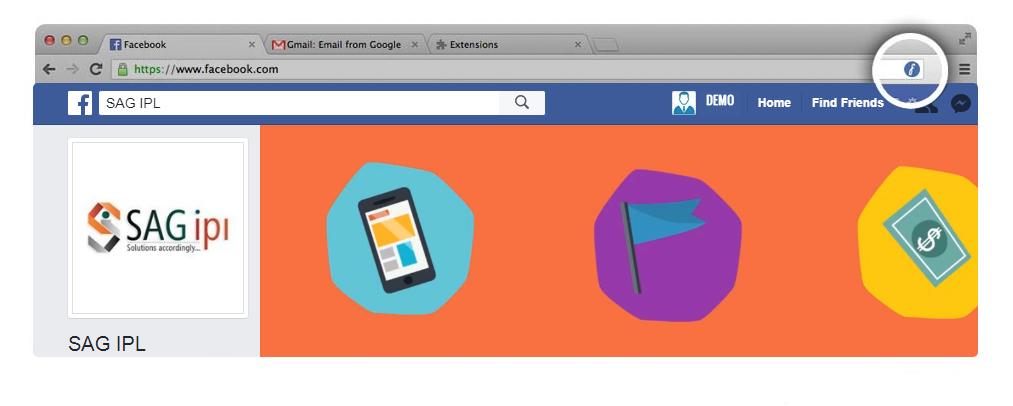
- Open Facebook.com via your Chrome browser and select the fabulous button, which is presented as a blue circle containing a white cursive F in it.
- A slider bar will appear by which you can choose the color and type of font you need.
Using Internet Explorer’s Options
To change the font style via your Internet Explorer browser, you need to go through the following process:
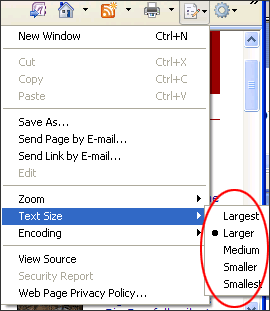
- Click on the Tool menu located in the upper right corner of the screen.
- Select Internet Options and then the General tab there.
- In the second last line of buttons of the dialogue box, you will find the Fonts button. Click on that button.
- Choose the desired font and then click OK.
- Come back to the General tab then select Accessibility.
- Select all of the three options under Formatting and then click OK.
If you’re looking to hire a top-notch SMO and SEO company, consider SAG IPL for your needs.
Conclusion
These are the ways, which will help you change your font style on Facebook. The thing to notice is most of the font changing methods will change your font on every website.
Don’t be shy, Feel free to contact us!