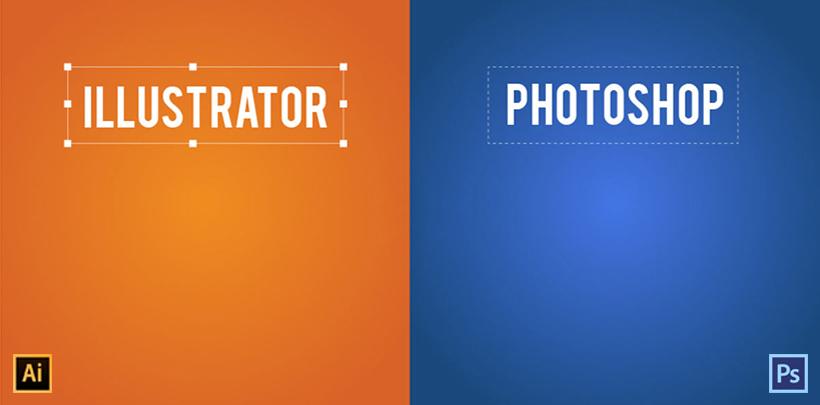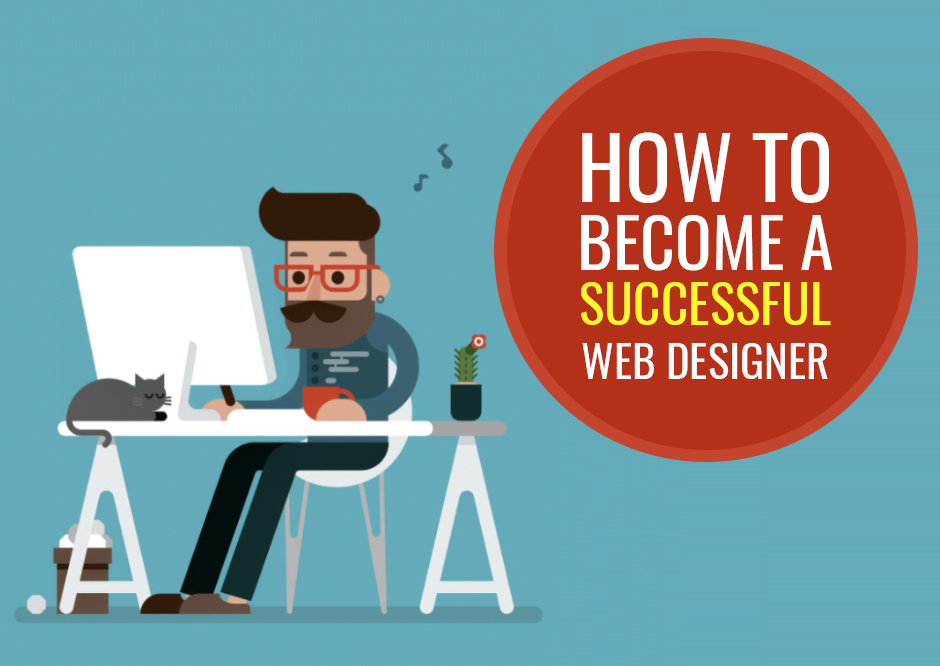Photoshop, an Adobe product is one of the best photoshop tools and photo editing software available in the market. It is one of the best tools that is used by website designers. Being a newbie in the field of web design, you need to gain a good command of Photoshop and Dreamweaver software. It is one of the best tools that is used by website designers. Being a newbie in the field of web design, you need to gain a good command of Photoshop and Dreamweaver software.
If you are a new web designer and are planning to move ahead in this field, you need to learn Photoshop software.
With the help of Photoshop tools, you will be able to make live your ideas in the form of website designs, logo designs, banner designs, infographics etc.
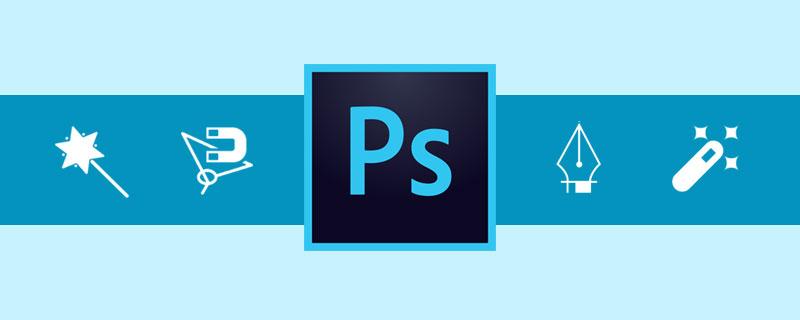
Following are 9 tools that will help you in getting a basic knowledge of Photoshop:
Magic Wand Tool:
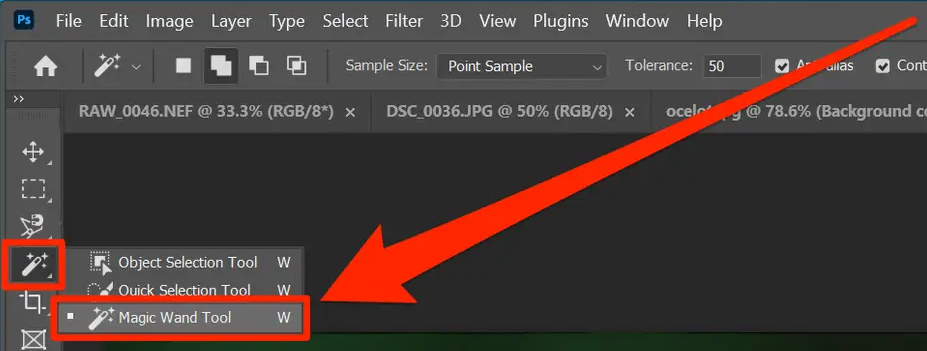
The magic wand tool is used in case you need to remove a selected portion of an image. It is an ideal tool for working on the background. You can use this tool when you have a background with a single colour. To use this tool, select the magic wand tool present in the toolbox. Using that tool, click on the region that you want to remove. Once you select the region, it will be highlighted with motion outlines.
Now deleted the portion by simply pressing the DEL button on your keyboard.
You can adjust the selection of colours by using the Tolerance, present below the Menu bar.
Magnetic Lasso Tool:
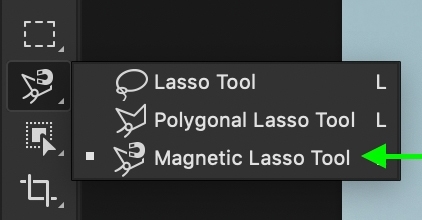
This tool is used to select the region you want to keep. It creates an outline as you move the cursor over the image. To use this tool, right-click on the Lasso tool and click on the Magnetic Lasso Tool. Then click on a starting point where you want to start the selection. Once you set a starting point, move the cursor around the image you want to select.
After moving the cursor around the image, bring it back to the starting point. As you reached the initial point, the portion will be selected and will see a motion line around it.
Pen Tool:
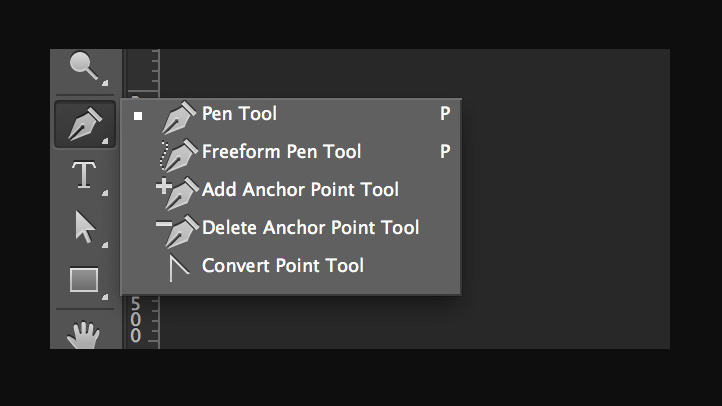
There are many images in which a selection is to be made, but the selection is having a complex shape. In that case, the Pen tool is the best option to use. The pen tool is used to select the section of an image as per your requirement.
To use this tool, click on the Pen Tool from the toolbox and select the portion you want to work on. As you move the mouse, click on the image to set the path and reach the starting point after rolling around the portion of the image.
Spot Healing Brush Tool:
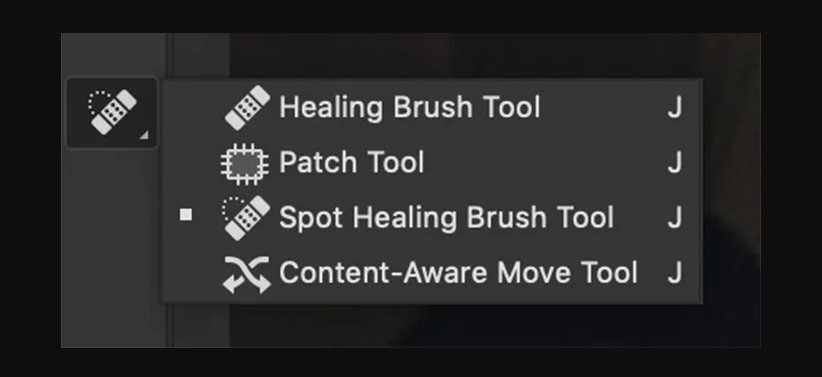
A tool for editing anything is worthless if it can’t remove spots from any face. The spot healing tool is available in Photoshop to remove any sort of unwanted spots from the image. It is highly used to develop a clear face for any human being.
To use this tool, click on the Spot Healing Brush Tool from the toolbox. Now click on the spot you want to correct. The tool will automatically heal the spot according to the surrounding colours.
Gradient Tool:
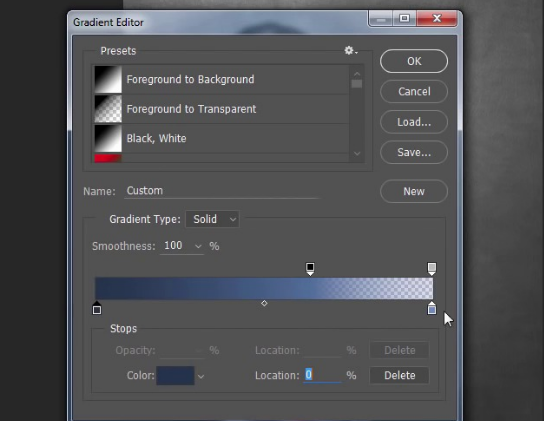
By default, you can fill a single colour in an image. But to make the image creation, you need to use some gradients in the image. The gradient tool is present in Photoshop to apply multiple colours to an image. To use the gradient, right-click on the paint bucket tool from the toolbox. From the options select the Gradient tool.
Then, click on the screen from where you want to start the gradient and without releasing the mouse button, drag the cursor to the point you want the gradient to apply. After reaching the ending point, release the cursor. You will see the gradient applied successfully.
Also Read: 11 Ultimate Sources That Will Help You To Become A Successful Web Designer
Quick Selection Tool:
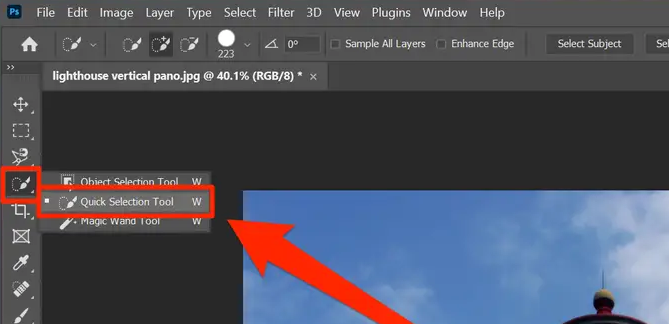
Click and hold on to the Magic Wand Tool and choose the Quick Selection Tool from the dropdown menu if the Quick Selection Tool isn’t displayed in Photoshop CC 2021. You can use the Quick Selection Tool by simply pressing the “W” key once it is visible.
The Quick Selection Tool will show up as a little circle with a “+” inside it over your image. The area of the object you want to pick should be highlighted by the cursor when you click. The tool will only pick up the area of your image that is within any defined edges. As the name suggests, the Quick Selection Tool helps users quickly select an object in an image by interpreting and selecting defined edges visible in that particular image.
While holding the mouse, move your cursor around the rest of the object until the entire object is selected. If you let go of the mouse, you can simply click anywhere on the object again; you won’t lose the already-selected portions.
Holding the mouse, move the pointer around the remaining portion of the object until it is fully selected. If you release the mouse, you can click anywhere on the object again; You will not lose the previously selected parts. You can also use the “[” and “]” keys to decrease and increase the size of your Quick Selection Tool, respectively. By pressing CTRL+D on Windows and CMD+D on a Mac you can deselect your selection.
Fill Tools:
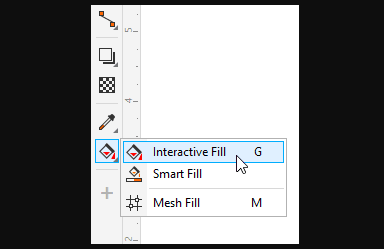
Once you have selected a portion of an image with either the Marquee Tools, the Lasso Tools, or the Selection Tools, you can quickly fill that selection with a solid colour, or a gradient, or use the Content-Aware Fill Tool to seamlessly remove an object from its background or fill the selection according to its surrounding portions.
The Paint Bucket Tool:
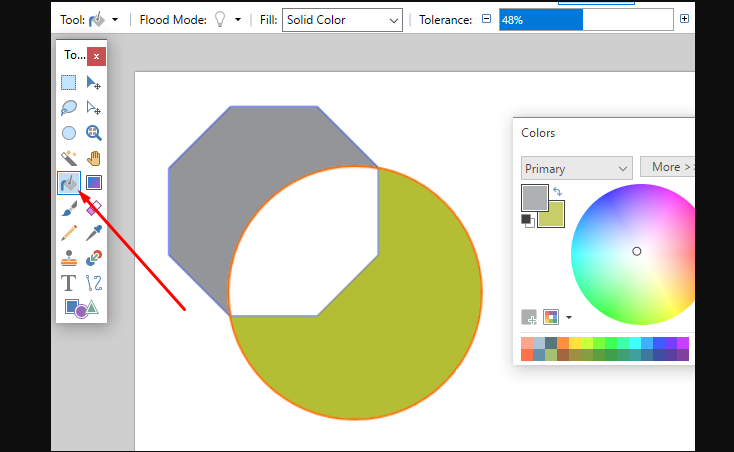
The Paint Bucket tool is located on the toolbar, just below the Eraser tool. If it isn’t visible, it may be hidden under the Gradient Tool. Select this tool, then click anywhere within your selection to utilize it. Photoshop will apply your foreground colour to all pixels that match the colour of the region you have clicked on. If you don’t initially make a selection before using the tool, Photoshop will fill every pixel in your entire image with the foreground colour. Similar to other tools, the Options Bar at the top of the application window lets you change options like Blending Mode, Opacity, and Tolerance.
Zoom Tool:
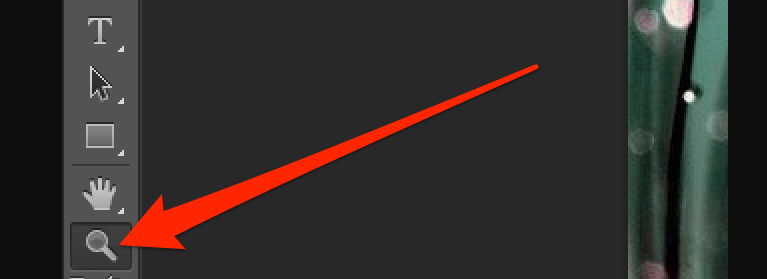
You can swiftly zoom in or out of an image with the Zoom Tool. By using the “Z” key on your keyboard, you can use the Zoom Tool. Click on the area of your image that you wish to zoom into to utilize the Zoom Tool. Hold down the ALT key (OPTION on a Mac) while using the Zoom Tool to click to zoom out.
Now, as a beginner, you are all set to test your skills and edit different images as per your need.
Conclusion:
Photoshop Tools are really helpful to speed up the work and make things easier for the designers. Graphic designing is a vital job and you will need professionals to create graphics for your blog and social posts. If you are looking for a professional graphic designer or Photoshop designer to handle all your graphic designing and editing needs then SAG IPL is ready to serve you with a very experienced team of graphic designers. You can outsource them and can also take their services in plans and packages. So contact us now and outsource graphic designer services from SAG IPL today!

Note: Never use Photoshop for an illegal purpose. The tools are provided to make good and impressive images.